Step 1: Connect Your Wallet
- Head to http://beta.positions.finance/
- Click Connect Wallet at the top right.
- Make sure you’re on the correct network (e.g., Berachain).
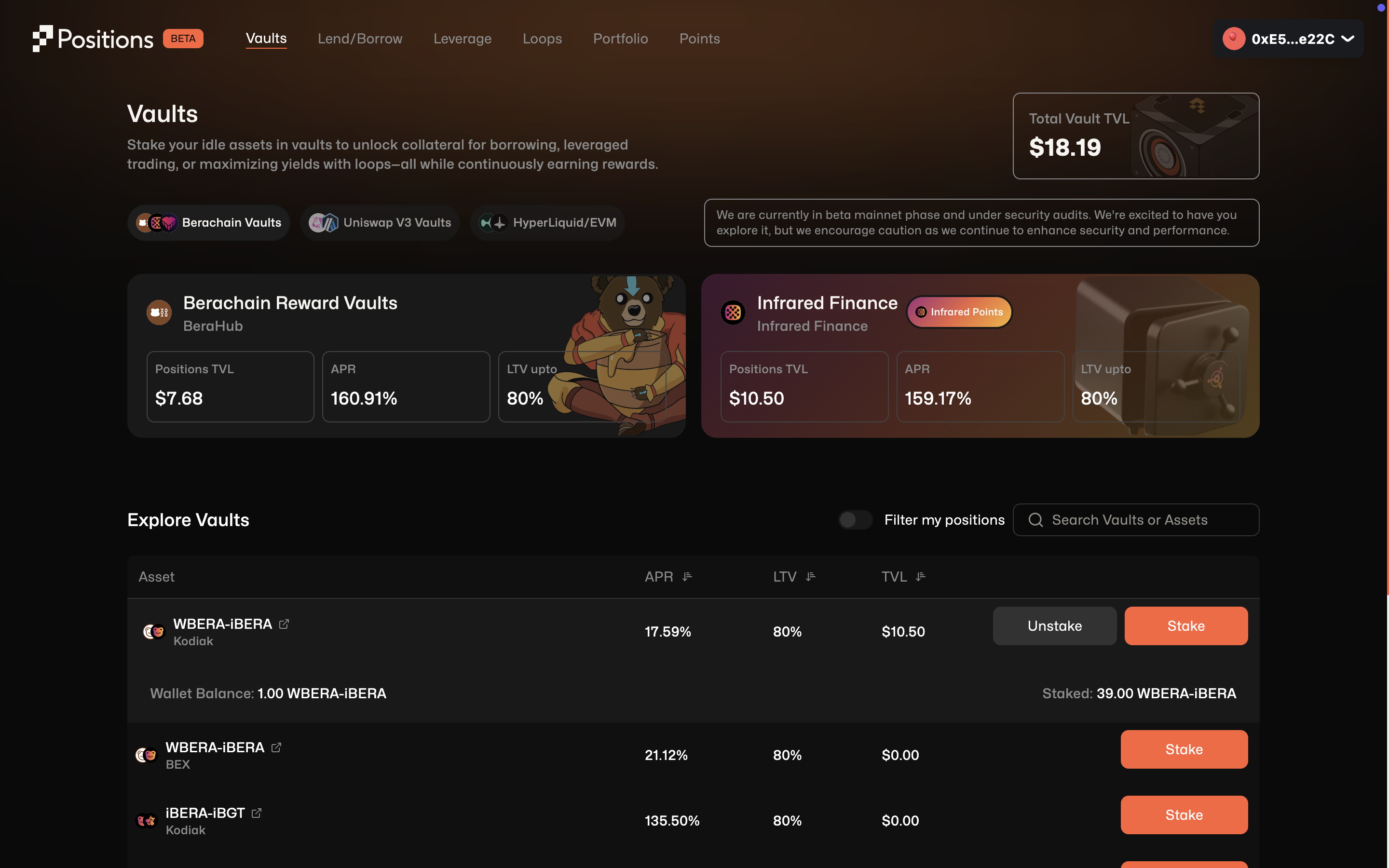
Step 2: Choose a Vault
You’ll see several vault protocols like, Berachain Reward Vaults (BeraHub), Infrared Finance Vault, and more.- Select and scroll the pairs in the vaults.
- Find your asset pair (e.g.,
WBERA-iBERAunder Infrared Finance) - Click Stake on the vault of your choice.
- You must have the asset (e.g.,
WBERA-iBERA) in your wallet. - If you don’t, you’ll need to provide liquidity elsewhere (e.g., Kodiak Finance, BEX, etc.) before trying to stake on vaults.
Tip: Use vaults like
WBERA-iBERA if you’re planning to borrow BERA later. The higher the APR and LTV, the more flexibility you’ll have. Also the price action of the borrowing assets follows the underlying collateral asset.Step 3: Confirm & Stake
- Once the staking modal opens, enter the amount you wish to deposit.
- Approve the asset if it’s your first time.
- Confirm the Stake transaction in your wallet.
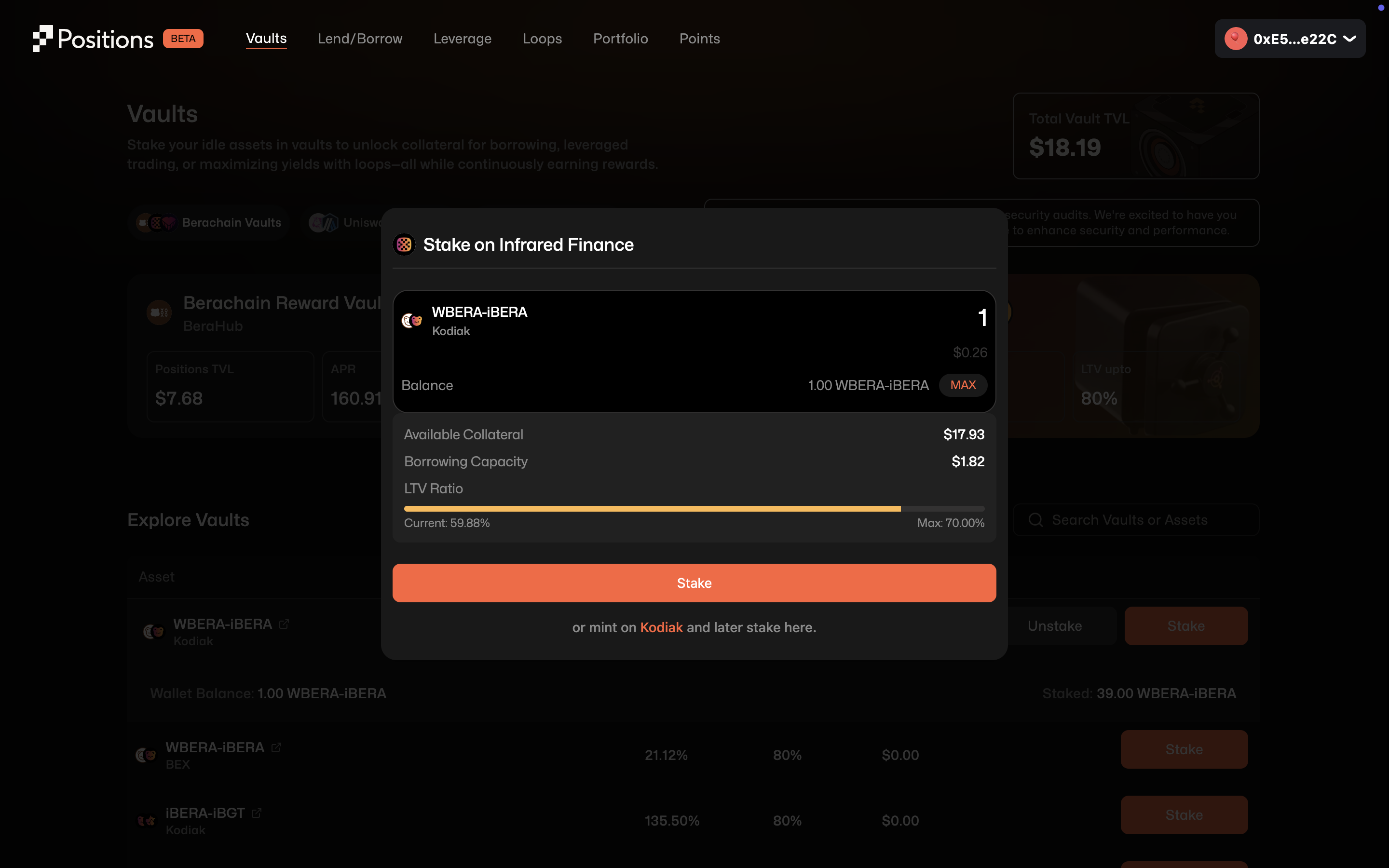 Once staked:
Once staked:
- You’ll start earning yield
- Your Proof-of-Collateral (PoC) is updated instantly
- You can borrow against this collateral from the Lend/Borrow section
Positions Finance charges a 5% protocol fee on the rewards earned. It is applied only on the yield accrued, not your principal.
Note on Fees: Positions Finance charges a 5% protocol fee on the rewards/yields earned. It is applied only on the yield accrued, not your principal.
Notes for Users
- Infrared Vaults also earn you Infrared Points on top of the base yield. These might later be used for rewards or governance.
- APR can fluctuate based on vault performance and usage.
- Depositing to vaults locks your tokens, but they remain withdrawable unless used as collateral for borrowing or loops.
- Vault positions contribute to your collateral value for borrowing. You can view/manage this under the Portfolio tab.
To Unstake
- Navigate back to the vault page.
- Click Unstake next to your active position.
- Confirm the transaction in your wallet.

